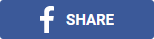11 Simple Ways In Which You Can Make the Best of Google
Your search skills are about to reach a whole new level of efficiency, with BrainGain magazine's quick overview of Google’s most useful tips and tricks.
BY Mehal Yadav | 27-01-2016
.jpg) |
Developed by Larry Page and Sergey Brin in the year 1998, Google turned out to be the answer to nearly all our questions. As the most widely used search engine in the world, it attracts approximately 1,100,000,000 unique visitors every month!
So how do you search for what you want? Type in the keywords, press enter and voila - you’re buried under all information on the subject. Now, it is left for you to wade through the haystack. For most people, this works.
But, if you like being more efficient, follow the tips and tricks mentioned below. With these 11 simple tricks
-
Use Quotes: This will help you come up with the exact phrase. If you type in ‘Higher Education’, you get all results which contain these two words, even if they don’t occur together. However, if you use double quotes instead, and search “Higher Education”, you get results that contain exactly this phrase.
-
Find Specific Files: Looking for a particular type of file in Google’s expansive results can be tough. If you want to search a pdf file named ‘Math Made Easy’, simply type in ‘Math Made Easy filetype:pdf’, and you’ll find all the pdf files on this subject.
-
Use Asterisks: It often happens that you’re looking for something but you don’t know the exact search phrase.
For example, if you’re searching for a book, but you know only a few words from the title, you can simply use asterisks for the missing words. Suppose you’re searching for ‘A Short History of Nearly Everything’, and can’t remember the third and fifth word, simply type in ‘A Short * of * Everything’ and Google will search within the specified parameters.
-
Find Similar Sites: So you log into Wattpad a hundred times every day and can’t get enough? You can look for similar sites by entering ‘related: wattpad.com’. The result will show just those sites. This is a great way to browse new content of your interest.
-
Use As Calculator or Timer: Type in your equation and Google will give the answer. If you need to set a timer, type in ‘Set a Timer’, and Google will display a timer, which can be adjusted for any duration.
-
Use Shortcuts: If you want to look for the weather or time in Delhi, for example, just type in ‘weather Delhi’ or ‘time Delhi’.
-
Use Hyphens: If you want to eliminate certain words from your search – use a hyphen. For example, ‘Apple - fruit’ will look for everything apple except the fruit.
-
Find Practice Material: Algebra exam tomorrow and you need practice? Don’t fret. Just put in ‘site:edu algebra exam’. Educational sites with practice questions for algebra tests will pop up. You can also combine this with ‘filetype:doc’ or ‘filetype:pdf’.
-
Use Ranges: You can use two dots to specify a range. For instance, typing ‘“entrance test scores” CAT 2011..2012’ will lead Google to find scores only between the specified time range of 2011-2012.
-
Use Colons: To search for specific content on a particular website, enter- ‘“It’s a Wonderful Life” site: imdb.com’ (“Content” site: website). This will produce all results about ‘It’s a Wonderful Life’, from imdb.com.
-
Compare Food: If you’re someone who considers every bite they grab, this is useful. Oranges or guavas for that vitamin A intake? Type in ‘oranges vs. gauvas’, and you’ll know.
RELATED
COMMENTS
Elna Mayberry
I find your newsletter very interesting.
FYI there is a typo in item #8 in the article about using Google - it says "Find Practice Material: Algebra exam tomorrow and you need practice? Don’t fret. Juts put in ...". I believe it should be "...Just put in..."
03 June 2016
BrainGain Magazine
Hi, Elna! Thanks for writing to us. We are glad that you enjoy the newsletter. And thank you for pointing out the typo - it's fixed now. Happy reading :)
06 June 2016